For artists and collectors sponsored by Intercal...your mohair supplier and Johnna's Mohair Store
Why can't I layer with Photoshop 4? I've read a number of books and different on-line articles but no I can't seem to do it. :doh: :redface:
I can re-size, crop and add text. I can get various images on the edit whatsit. I click the active layer and do whatever but then when I change layers it does just that - it changes. I want to amalgamate images to create a composite. I've even tried doing Shelli's digital challenge but zippo.....................
Will some kind soul have pity on me and try to explain in words of one syllable what I'm not doing!
If I can't crack this soon - I'm in danger of killing my computer and its bits...........................
:doh: :redface: :doh: :redface: :doh: :redface: :doh: :redface: :doh: :redface:
Hi Sandra,
I'm not sure I understand your problem. First, do you mean Photoshop 4, which would be ancient (its at 8 or 9 now I think) or PS Elements 4, which would be new? My answer may not apply to an ancient PS, which probably didn't have the necessary functions.
Second, are you asking how to combine several layers into one image? There is a command that says flatten image, which will take the layers out and put everything on them on the same level. You won't be able to move or change objects any more though, so this should be your last step.
If this doesn't help, please, can you rephrase your question? Thanks.
I'm still not sure exactly what's the problem, but I have another idea. If you have different pics and want to combine them you can copy and paste one onto the other. If you work on different layers on the same pic, say a bear on the background, text on another layer (actually, each text bit would have its own layer), another bear on the third etc., then you can combine/merge/amalgamate them all into one with the "flatten image" menu command or merge several layers with the merge down command.
Sandra, I don't know what you mean by "it changes". If you only see the contents of one layer at a time they are either overlaying each other (e.g. bear on top of bear) or there is a dark background that needs to be transparent. You can set the transparency of a layer on the layer window. I would take images of my screen if I new hat you need.
Sandra, I'm also not sure of what you mean. Usually to have multiple layers, you need to create a new layer, make sure it's selected, add what you like etc. If you don't want to see the layer, you can click on the eye beside it to turn it off so to speak. Man, I'm really bad at explaining things.
Layers are like transparencies, you lay one on top of the other, building up an image. You take one sheet away, and whatever was on that sheet is now gone from your image.
Maybe these screen shots will help.
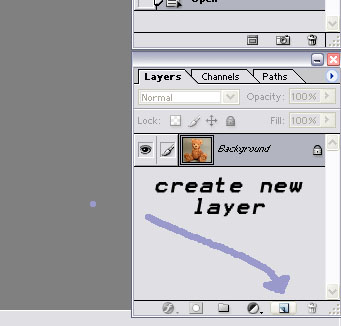
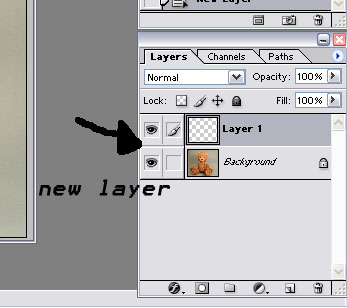
if this doesn't help, let me know.
,
I'm not sure I understand your problem. First, do you mean Photoshop 4, which would be ancient (its at 8 or 9 now I think) or PS Elements 4, which would be new?
It is PS Elements 4
If you have different pics and want to combine them you can copy and paste one onto the other. If you work on different layers on the same pic, say a bear on the background, text on another layer (actually, each text bit would have its own layer), another bear on the third etc., then you can combine/merge/amalgamate them all into one with the "flatten image" menu command or merge several layers with the merge down command.
This is exactly what I'm trying to do. but I'm not seeing each layer as it overlays. Whatever image I'm working on to crop, resize, or compose text, this 'active' layer obliterates all the others below until I delete the layer and then the others are revealed. How do you overlay them together?
If you only see the contents of one layer at a time they are either overlaying each other (e.g. bear on top of bear) or there is a dark background that needs to be transparent. You can set the transparency of a layer on the layer window. I would take images of my screen if I new hat you need.
This is it exactly - this is the bit I'm not getting...........................
Heather - Thanks for the screen shots - I get that bit about creating new layers each time but I can't seem to manipulate the images over each other. I can't compose a composite image before I 'flatten it' or whatever you do.
Thanks for the help everyone - I'm sorry to be so stupid.
I think I understand what you mean Sandra...are the little 'eyes' still visible in the layers box like in Heathers picture? if you click on them they will cause the layer to become invisible, click again and they will reappear.
It seems like you are getting all layers to be 'sent backwards' and the layer you are working on sent forwards..
Also, in Heather's pictures you see the field for opacity at 100%, which means the active layer is non-transparent. Reduce the value and you will be able to see through the top layer. That way you can see what you are doing and add things to the picture without altering the original pic. Once you are satisfied go to the layer menu and choose flatten image. Experiment and remember you can always undo everything by backstepping in the history window. Increase the number of steps in the history to maybe 200 (in preferences) if you are like me, making a lot of small changes with quick mouse clicks.
Also, in Heather's pictures you see the field for opacity at 100%, which means the active layer is non-transparent. Reduce the value and you will be able to see through the top layer. That way you can see what you are doing and add things to the picture without altering the original pic. Once you are satisfied go to the layer menu and choose flatten image. Experiment and remember you can always undo everything by backstepping in the history window. Increase the number of steps in the history to maybe 200 (in preferences) if you are like me, making a lot of small changes with quick mouse clicks.
Thank you - I don't know where the opacity thing was. Maybe that's what I'm missing - I'll give it a go.
Thank you all for your patience and help.
If you have transparent areas in your images, Sanda, and if you turn off (click the "eye") all the layers but one, then those transparent areas should have a gray and white checkerboard wherever they're see-through.
If you do NOT have transparent areas in your images, then when you look at them one layer at a time you won't see any gray and white checkerboard.
It IS possible to turn the checkerboard off and it's possible that someone did this in your program. I don't remember how to check for that, though. If you have the time and inclination I might suggest Googling something like, "photoshop elements 4 view transparent" and see what you come up with in terms of descriptions and tutorials.
Here's a great tut in .pdf format. I didn't check to see whether it covered transparency and layers but it seems to contain everythign else you might want to know. Give it a read!
Thx Shelli, that gave me ideas. I have PSHP CS ver. 8 and I Google EVERYTHING but I never thought to search for 'tutorial'. I subscribed to Photoshop Tips and they're new tips sent every week by email.
Off to figure out (again) the text additions. Jodi I liked the curved script. Anyobne have a few extra hours they can lend me??