For artists and collectors sponsored by Intercal...your mohair supplier and Johnna's Mohair Store
I know where my pics are and they are'nt here.
I cant do it. I have no idea how to get the addresswritten where its suppose to go. I keep getting told that it is'nt a valid address. Which is a load of rubbish. Will have to try and figure out another way. Also where they are hiding ,I'm unable to move them on. And the emails did'nt work.aaaaaaahhhhhhhhhhHHHHHHH!!!!!!!!!!!:rolleyes::lol: I have no idea when I'm going to have the time to try again. It's so time consuming!!!
At least they are edited and ready to download. If only I could find away to do it.:lol::lol:
Hi Matilda,
I think you're trying to do this the old way. Pics can now be downloaded onto Teddy Talk direct from your computer files. All you need to do is write your post and submit it. Then go back into it and click 'edit'. At the bottom of the screen you will find a button that says 'browse'. Click that and find your first pic. Click on the file and then click 'submit'. Hey presto! It should appear! To add more pics, just repeat the process.
Hope that helps!
Fingers are crossed for you. 
I'll have to get a professional to set it up for me. The way it is at the moment I'll end up posting the entire file.
Thankyou for your help. I'll just sit back and quietly screammm:lol::lol: bye for now...matilda
 I've been having problems too, Paula
I've been having problems too, Paula
Soo. . . you write and submit the post, and then browse and add photos? Does this apply to Post a Reply as well as Quickpost? I was trying to browse and post directly from Post a Reply, since the Browse box was available. I thought you had to edit only if submitting multiple photos. No wonder I'm having trouble.
AAaaargh.
Eileen
We'll just have to scream together Eileen!!!!!!!!!!!!!!!!!!!!!!!!!!!!!AAAaaahhhhhhhh!!!:lol: matilda
 Oh dear! Maybe I've confused you all even further? It's really easy - honestly!
Oh dear! Maybe I've confused you all even further? It's really easy - honestly!
I'll do it again step by step:
1. Write your message
2. Submit your message
3. Scroll down your message box and find the 'edit' button.
4. Click 'edit'
5. You should now have a long white bar at the bottom of your screen and a 'browse' button.
6. Click 'browse'.
7. This will open the files on your computer, so find your photograph and click on the file extension.
8. Click 'submit'.
9. Now your pic should appear.
10. To add extra pics, repeat the process.
I'm not sure about adding in pics to replies - I think the same principle applies, I'll have to go and have a play to double check!
If the above doesn't work, I suggest popping a question on the 'technical help' forum. Dale usually pops up really quick to offer advice.
Just checked and yes it does apply to posting a reply too - as you can see from the pic of my bear above.
Hope that clarifies everything for you now. :):rolleyes:
AAAAAAAAAAAAAAAAAAAAAAAAaaaaaaaaaaaaaaaaaaaaaaah :D:lol::lol:
That felt good. Okay, having another try . . .
:/:( And another . . .
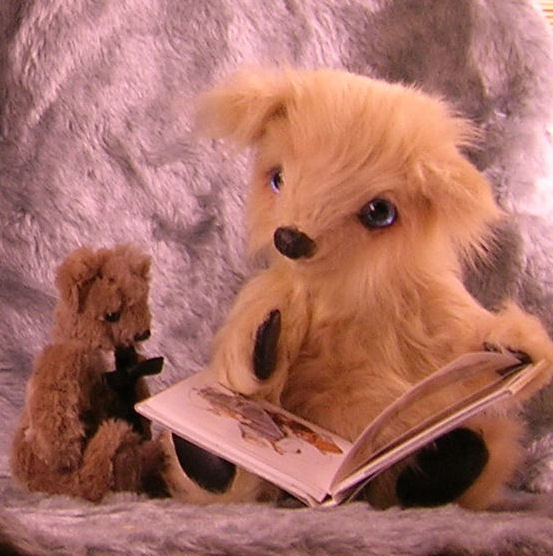 :(:(:mad: One more. I just realized that I forgot all about picture size . . .
:(:(:mad: One more. I just realized that I forgot all about picture size . . .
Matilda,
 :D:D I done did it
:D:D I done did it  :D:D
:D:D
The problem for me was picture size . . . I was trying to post pix outside the maximum limit. Duh.
Thanks, Paula! 

 :D Well done, Deb!
:D Well done, Deb!
Eileen
Hurray for D'Paula! Whoohoo!

Yippeeeee!!!!!! We got there!!!! Well done you all!
(Sorry, forgot to mention pic size!) 
LOVE that puppy, Deb!!
Hi Deb! Is that gorgeous litle furry baby your puppy? Look at that beautiful little face .....I want a puppy!
Jane

Here are my three angels!
 Awww, Deb!
Awww, Deb!
Lucky you! They're very sweet!
Eileen
Waaaaay cute!
WONDERFUL BEARS AND POOCHES EVERYONE!!
aS YOU ALL NOW KNOW. yES i DID GET IT UP AND RUNNING.
Thankyou Paula. My problem was actually my files. Or more precisely my inability to figure out what was going on in them. :redface: Matilda