For artists and collectors sponsored by Intercal...your mohair supplier and Johnna's Mohair Store
I was wondering if any of you who are good with cameras can help me? (Please, please, please?) I have to send a picture to a magazine for a full A4 page.
I've taken my photos using my husbands Canon EOS 300 digital, opened them in Photoshop, shrunk them to 700 pixels across and then emailed them to the magazine. They had asked for 300 dpi minimum, they'e just called to say they aren't big enough to blow up to A4 and that it would be grainy - anyone got any ideas where I went wrong? Any help would be greatly appreciated as I don't know where to start!
Vicky
Hi Vicky,
I think that maybe your problem is that you sized your image to 700 pixels width, but what they wanted was the resolution of the image to be at least 300 dpi (dots per inch - so the higher the number the less grainey when enlarged). So in photoshop when you go to "image size" you will see in that table near the bottom it has a section called Resolution and then next to it pixels/inch.
I would upload your original image into photoshop and first before doing anything see what resolution your original is. If your original was taken at at least 300 dpi that's good. I would ask the magazine if you can just send them the original large image (if your email account can send such a large image) and then they can re-size it to what they want. I know when I was dealing with Teddy Bear Times the designer for the articles was pleased to get the large images.
I hope this helps Vicky.
Catherine
Oh Catherine - thank you. I've just looked at the resolution and it says 180 dpi, do you think if I change it to 300 it will work. I don't really understand it as I thought the camera had a very high resolution. I'll give it go changing the resolution.
Thanks
Vicky
Vicky,
Your camera may indeed be capable of taking high resolution shots... but perhaps you have it set to a lower-resolution setting? My camera, for example, lets me take photos in basic, good, fine, and very fine "qualities." That translates to resolution (dpi) AND size (dimensions, l x w) parameters of my final shot. Your camera manual, or one online for your model, should explain these features to you; they are specific to each model.
One caveat about what you are trying to do...
If you have a 180 pixel photo and then change the resolution to a higher one, like 300, you must keep the dimensions the same or you will also end up with grain and pixellation (more of it, the more you size UP.)
This is always confusing, and I even have a hard time explaining it.
My suggestion would be to go back to your ORIGINAL large photo, go to IMAGE SIZE, and change the resolution to 300dpi. Then, take a look and see what it tells you about the dimensions of the photo. What you should be able to see is that, mathemtically, when you shove more pixels (300 pixels) into the same linear inch of photograph that used to hold only 180 pixels (your photo), the outer dimensions of that photograph will shrink.
If your original photograph was taken in large format -- like, 8 x 10 or 16 x 20 or whatever -- then you should be fine and dandy!
But if your original photograph was smallish -- say, you ended up with a photo that's only 4 x 6, or 3 x 5 -- then, after changing the resolution to 300dpi, you might end up with a picture that's, like, 1 x 2 inches ... very small, in other words.
If you'd like I can do this FOR you, but I figure it's like when the Peace Corps marches in and "helps" a village get on its feet. In other words... it's always better for the villagers to watch and learn how to do it themselves, too, because the Peace Corps won't always be there! Or something like that.
Clearly, I need more coffee... ;)
Hope this helped!
Hi Shelley
Thank you so much - it's starting to make sense now. I did take the photograph with the camera set to large size - I discovered that feature this afternoon. (Of course I can't find the instructions, I mean it's my husbands camera and we all know how much notice men take of instruction manuals - absolutely none - in fact he's probably thrown it out!). The "mode" was set to the flower symbol, which if my previous camera is anything to go by is high definition.
Anyway I've just changed the resolution to 300dpi, the image still looks clear. The pixel dimensions get bigger, but the document dimensions remain the same (about 11 x 17 inches). If I make the document dimensions smaller to email it, will that effect the dpi? (Sorry, I really am a bit tragic when it comes to anything more than pointing the camera and pressing the button!) I'll email it off and see what they say in the morning.
Thanks ever so much for your kind offer of doing it for me - but your right it's good to be able to do these things yourself. I think a crash course in how to use the camera and Photoshop properly might not be a bad idea for me over the Christmas break. 
Thanks again.
Vicky 
Hmmm... I'm not an expert (must always log that disclaimer) and sometimes get this wrong, but that doesn't make sense to me. Usually, if you lock resoultion and image size together, without resampling your image, when you change image dimensions ... by changing the dpi from 180 to 300, the outer dimensions of the photo should get smaller.
It's math.
Here's an example.
But first: Remind yourself that, even tho they are not exactly the same thing, you can think of dpi and ppi as interchangeable for these purposes. Technically, images are stored digitally in PPI, not DPI; I make that error all the time in talking about them. A dot is round; a pixel is square. Printers print in dots; monitors and cameras store and display images in pixels.
---> If you begin with an image that's 180ppi (pixels per inch), and 5 inches wide (or 180 x 5 = 900 pixels) ...
---> and you change ONLY the dpi, from 180ppi to 300ppi...
---> then what you should get is a picture that's 300ppi and 3 inches wide. (900 pixels / 300ppi = 3 inches.)
{-------------> total aside: I just discovered there's no "divided by" sign on a keyboard!}
Why????
Because you only have 900 pixels of width to work with at the outset.
So, by changing the dpi from 180 to 300, you are not ADDING any pixels of information. Rather, what you are doing is COMPRESSING the pixels from the original photo into a smaller width... from a larger width.
Think of it like a line of dots all standing next to one another, like these ellipses............................
..................................................................................................................................................................
If you have 900 ellipses to begin with, and you space them out so you have 180 of them per inch, you will end up with a line of ellipses that's 5 inches long. Math.
If you have 900 ellipses to begin with, and you space them CLOSER TO ONE ANOTHER THAN THAT, at 300 of them per inch, you will end up with a line of ellipses that's 3 inches long. Math.
So, the bottom line is...
I don't know how you could be going from 180ppi to 300ppi and retaining the same image size, without losing image resolution and quality.
One more VERY IMPORTANT point (and Vicky, I hope you're not feeling picked on. It took me an eternity to figure this out, with help from books, websites, and design-knowledgeable friends, and this is, maybe, the 20th time I've explained it to someone else... that's how confusing it is...)...
Don't let your MONITOR, or how your image displays on your monitor, confuse you.
Monitors show images at 72ppi... no matter what the actual resolution of the photo is.
So it might look just fine on your monitor, but like total caca when you print it out. Trust me, I've tried.
Would you feel comfortable sending it your original picture to me for a look-see? info@potbellybears.com works. I might be able to explain things better if I saw it for myself.
Hope this helps!
OH, and PS... don't resize your pictures smaller to mail them. On the other end, enlarging them results in the original problem; not enough resolution to print well. Send them at 300ppi in the size required. It may take a while, esp. if you have dialup, but it's the only way. Really.
Shelli
That's really kind of you - would you mind taking a look at it for me - just don't blame me if you hurt yourself when you fall of your chair laughing! The maths part is certainly making sense to me, perhaps I'm just misreading the information on my pc. If it's OK I'll send the picture in a minute - so I need to send it in it's original huge billboard size state?
Thanks so much.
Vicky
Ayup, go ahead. I've got DSL on this end. 
THANK YOU!!
Oh, and please tell me what A4 means in terms of dimensions, so I can size it for you correctly!
A4 is 210mm x 297mm
Hi Shelli
I've just sent it through - hopefully it will be with you soon.
Thank you!!!!
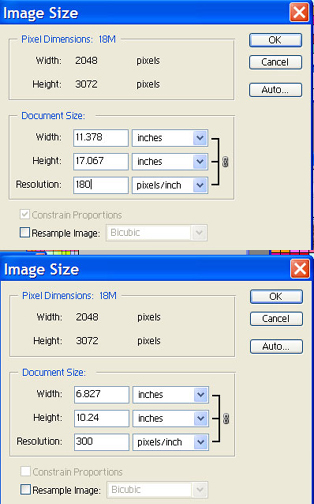 Vicky and everyone else using this thread for reference....
Vicky and everyone else using this thread for reference....
Here's a screen capture of:
(1.) The IMAGE SIZE window as your photo arrived, and
(2.) The IMAGE SIZE window after I changed the ppi of your image from 180 to 300.
You can see how the dimensions of the image itself became smaller.
NOTE that the actual pixels contained with the image, REGARDLESS OF DIMENSIONS AND RESOLUTION, remain the same. All we did was "rearrange" them into a tighter, more compact, more pixels-per-inch, space.
The image SIZE and the image RESOLUTION are "locked" so that, when I change one, the others adjust accordingly. That is how you want to do it when you go from lower to higher resolution, so that you don't lose image quality.
To achieve this result, not that I did NOT "resample image." Meaning that I did NOT let my computer "fill in" the missing pixels, so that I ended up with an image of the same dimensions, but with more pixels per inch, that the computer "guessed" at by sampling existing pixels, and then creating new pixels to surround them, taking the picture from 180 to 300 ppi that way. That's not how to do it. That results in poor image quality in most cases, esp. when you are looking to print your image. The way to do it is to shrink the pixels already in your image down into a smaller space.
Is this making any sense at all???
It's better, in terms of retaining image quality, to use the ACTUAL pixels you have available to change resolution, and THEN resize your image.
This particular image was so large in its original format that it needed cropping to fit the requested A4 sizing, even after the resolution was increased.
Hope this helps! I'm still fumbling my way through this myself, and am always worried I'm misspeaking, just a little bit. My apologies, if I did. Anyone who knows more, or knows more firmly... please advise and share.
Thanks!
You're an ANGEL, Shelli!! 

Ah, I think I had the boxes for constrain proportions and resample image checked when I increased the dpi. :redface: :redface: :redface: I've just tried it without those boxes ticked an yes the dimensions do get smaller! I did warn you I'm a bit slow off the mark! Perhaps I'm the one that needs some caffeine.
Thank you so much Shelli, it's very much appreciated. 


Ditto that Sue Ann!
Hey, I thought of a better analogy for this.
Imagine an accordian, with all those folds... or a SLINKY.
The accordian only has so many folds... no matter how much you squish it shut, or pull it wide.
Same with the SLINKY. It comes with a certain number of loops -- until your little sister wrecks it, that is -- and whether it's fully compressed into the box it came in, or extended down the entire length of your staircase, it retains that same number of loops.
You can think of digital images in this same way.
What you WANT to do is to keep the original number of accordian folds, or slinky loops, in your image (in this case, that would "pixels")...
... and either:
*** stretch them long and wide (that would equate to a LOWER resolution, because you would have LESS folds or loops per inch), or
*** compress them short and tight (which would equate to HIGHER resolution, because you would have MORE folds or loops per inch.)
Hope that clears it up a bit, for those still muddled on the concept.
PS Vicky -- two ginormous images are on their way to you right now.
Oh Shelli I can't thank you enough :hug:
Not only have you rescued the villagers, but you've shown them how to sort their problems out aswell!
I like the slinky analogy - now that I can get to grips with!
Thanks again.
Vicky