For artists and collectors sponsored by Intercal...your mohair supplier and Johnna's Mohair Store
I recently got Photoshop CS
Now thanks to the talented people (and the search button) here I have managed to get some idea on how to get it to work & layer things..... not brilliantly mind you and I still needed to print out some other instructions but hey its a start.
BUT
I can't find where I would get a frame from to put around the picture as a layer.
Is this part of the program I am missing somewhere or do you download it from somewhere else and if you need to do that what do you do?
PLease explain in basic english because I am a visual person so if there are no photos the language needs to be simple *sigh* Once I grasp it there won't be a poroblem and wil l remember it till the day I die but its getting the grasp.
Thanks
Hi Browen!
I have Photoshop Elements myself... but when I want to add frames I use a different program. It's called Photofilter and is a free download. I got it from Nancy Tillberg's website... North Country Teddy Bears.
She has a LOT of pages  so here's a link right to the page where you can download it: http://www.northcountryteddybears.com/4 … s4sale.htm
so here's a link right to the page where you can download it: http://www.northcountryteddybears.com/4 … s4sale.htm
Click on thelink that says "Photo Editing Program" under Download Products
Bronwen, you can download borders, just google it.
Or you can make your own.
You could just very simply, use the retangular marquee tool on a new layer. Make the rectangle smaller than your picture, or however big you want your border. Then you can just fill in the border area. You can even play with some of the filters on your border to make different looks and effects.
Did that make any sense?? I hope so...

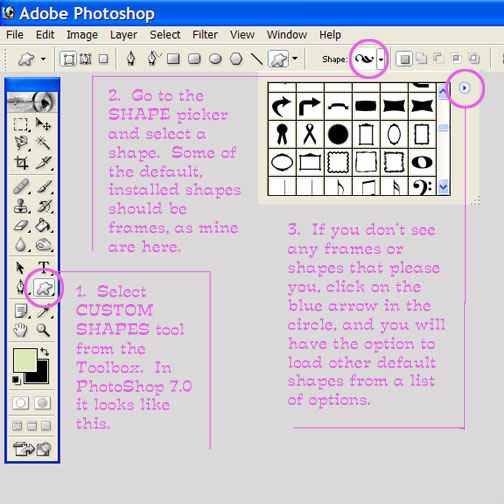 Oh, I think I can help with this one, although my version of PhotoShop is earlier than CS (lucky dog, you!)
Oh, I think I can help with this one, although my version of PhotoShop is earlier than CS (lucky dog, you!)
See my screen capture about CUSTOM SHAPES, above.
You can also SELECT>ALL on any layer of your image from the top menu bar. Then, EDIT>STROKE to apply a border in whatever color and pixel width you choose.
I'm attaching an example of a banner I created in which I used the EDIT>STROKE option to create my border. In fact, TWO borders! The black one, in this example -- a very small, low resolution (72dpi) file -- was 5 pixels wide... and the green border is 3 pixels wide, stroked OVER the black one in that same layer. In both cases I chose the bottom fill layer, did SELECT>ALL, and then specified INSIDE when asked where to do the stroking by the command window.
Have fun! PhotoShop is totally addictive!
Shelli - OT here....... That PIG!!! I don't think I'd ever seen her before. Does she have wings? "When Pigs Fly!" Tee hee! She's so cute! You are so clever and talented in just immeasurable ways!!!
Ah, Daphne... thank you. She's a new one and a contest entry. I've been holding off on showing her entirely til week's end. "When Pigs Fly" makes sense, but actually, if you saw the entire picture, IN HOG HEAVEN -- the actual name of the piece -- would fit even better.
The polar on the left of the banner is another contest entry piece; she's my ballerina.
Both to be unveiled later this week in the SHOWCASE forum. I've been chewing my fingers off waiting so long, but I admit feeling a little superstitious -- very NOT me -- in showing them "too soon." Whatever THAT means.
Thanks for the compliments!


So Shelli...you're just teasing us a little then!!! 

Nah... I just wanted to use my most recent pieces for my new VENDORS forum banner, and I wanted to send that banner in to Quy ASAP, because I've been DYING for him to open up that space for artists, too! Frankly, I didn't think anyone would notice.
Well...they are both adorable as always and I wish you the best of luck...or should I say break a leg :)
If it were in my budget I'd adopt the piggy right now...it's a long story but we've always referred to our daughter as a piglet and her room as "hog's heaven". She's just the messiest thing alive...but let me tell you if she need to find those $100 jeans of hers she knows EXACTLY where they are.
Makes me a crazy women...
Ha! 


Frankly, I didn't think anyone would notice.
Sorry, Shelli!! 

Cute Shelli, I noticed right away!!!!
Also thanks for explaining borders. I can use photoshop, but I can't teach it. Don't have a teachers bone in my body. So again, thanks!
Well, your way works, too, Heather, and frankly, I understood you perfectly! Rectangular marquee... yup... fill in around the border area (or even inverse select and fill THAT area.) Yup.
But... you're welcome!
Typically, there are ten gajilliion ways to do things in these photo editors -- shortcut keys (I'm just now learning those; SOOOOOOOO handy!), menu bar/dropdown menu, palettes. Right click and choose function... or drag and drop or move. AARGH! That's part of what makes it all so confusing. But then, rewarding, when you figure it out. Ya know?
Yeah, I know you know... 
Hi Shelli
Can i pinch your new banner and add it to my links page? The banner i have for you at the moment is a bit small.
Love the piggly wiggly 

Penny :dance:
I'd be honored and delighted; thank you!!! 
You always crack me up Shelli!
And really, nice that you understand me. Maybe I'm not crazy.. 

I also LOVE the short-cut keys. Ctrl+D or Ctrl+X etc. I'm nuts for them. I've spent MANY hours just creating stuff from scratch. Now i have to start on design like you. Get my colors nice etc instead of just drawing pictures. But they are such fun.........
I noticed your piggy too! I was wondering where he came from and I knew I didn’t see the polar bear before either… I cant wait to see them!!! I saw the banner at the bottom of the page before seeing it here… Fab, Shelli, as usual!
My FAVORITE shortcut has to be: CTRL>click on layer in layers palette... which automatically selects whatever is in that layer.
Without that shortcut -- which I just learned -- I used to spend FOREVER selecting, right clicking, DUPLICATE LAYER, bla bla bla... or making a new layer with the little palette icon, and then doing stuff. Egads! What a timesaver!
I'm graduating to more advanced books on PhotoShop but am still a beginner. It's like an iceberg; not many people get past the tip.
I'm still almost, but not quite, entirely in the dark on some important concepts: masks, paths, and channels.
Next week/month/year!

Thanks, Kim! 
Awsome tip, I don't think I knew that one.
My gosh, it would be fun to visit for tea and teach other what we know there. I can't making anything pretty yet, but I know all about Channels, masks etc.
Awsome new banner by the way...
Okay, I"m dumbfounded.. how on EARTH did you learn that stuff first? It's so odd and abstract and not the easiest stuff to learn. I just read yesterday that you can change the default settings for masking, so that the red area is what's selected... rather than what's NOT. I like working that way much better!
Thanks guys I think I may be on the right track here. I will show you my first attempt very sson.
Shelli you are so knowledgeable with alot of things .... and very wordy if that is a word at all..... I find it very hard to go into any great detail as I tend to get lost ... I would just like to say thank you for your time and effort in what you do ...... I photoshop 4 and trying to learn how to use it ...... I guess I am still very nervous about using it and doing the wrong thing .... but I will keep trying .....
 Let see how is this for a first attempt?
Let see how is this for a first attempt?
There you go!!
Good job, and now that you know the basics, you can only get better from there.